Connect ByteRover to your favorite AI coding assistant and give it persistent memory across all your sessions.
Overview
ByteRover works with your existing AI tools through the Model Context Protocol (MCP), enabling them to remember code patterns, solutions, and context across conversations. Setup takes just a few minutes.Supported AI Assistants
Standalone Tools
Cursor
One-click automatic setup through ByteRover dashboard
Windsurf
One-click automatic setup through ByteRover dashboard
Qoder
One-click automatic setup through ByteRover dashboard
Claude Code
CLI configuration with MCP server
Codex
TOML configuration file
Claude.ai
Web interface connector setup
GitHub Copilot (VS Code)
Extension installation required
Zed
Settings.json configuration
Qwen Code
JSON configuration file
Gemini CLI
JSON configuration file
Goose CLI
YAML configuration file
Goose Desktop
GUI setup wizard
Warp
MCP server configuration
Trae.ai
One-click automatic setup
IDE Extensions
These extensions work within Cursor, VS Code, or Windsurf. Select the extension, then choose your IDE for automatic setup.Codex
TOML configuration file
Amp
IDE extension with auto-connect
Cline
IDE extension with auto-connect
Roo Code
IDE extension with auto-connect
Kilo Code
IDE extension with auto-connect
Augment Code
IDE extension with auto-connect
Quick Setup Guide
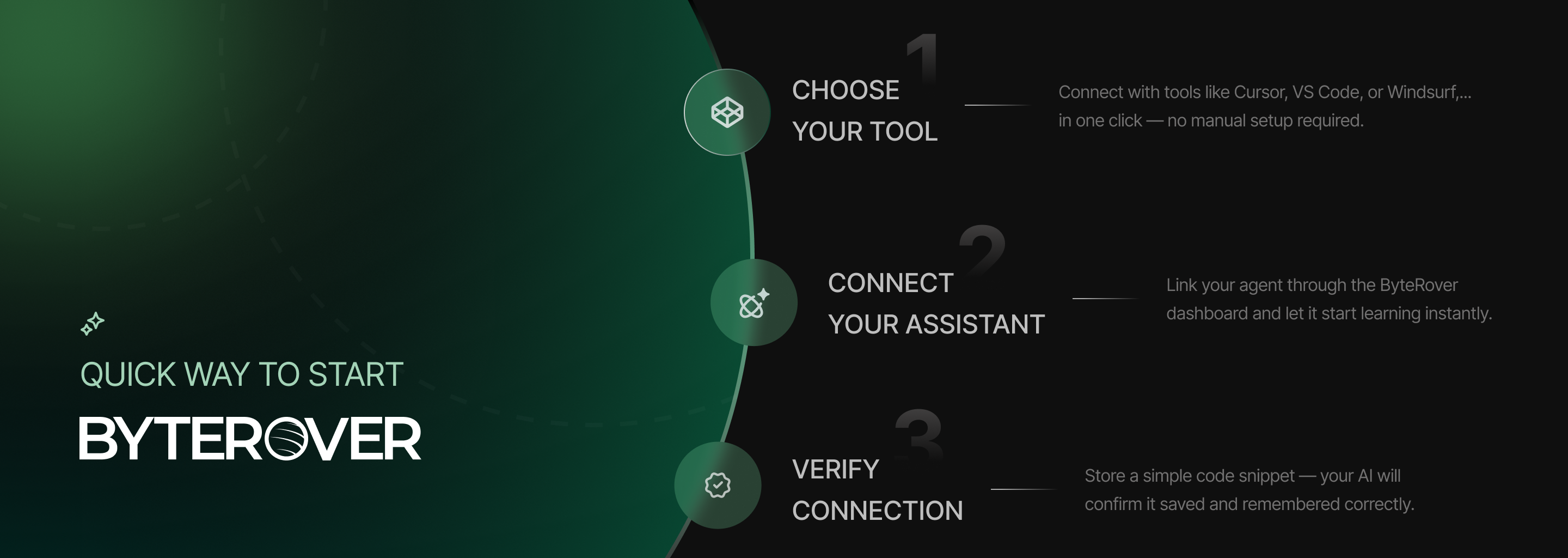
Step 1: Choose Your Tool
ByteRover supports two connection types: Automatic Setup (Recommended)- Cursor, Windsurf, Qoder, Trae.ai, VS Code Extensions
- One-click connection through ByteRover dashboard
- API keys generated automatically
- Claude Code, Claude.ai, Qwen Code, Gemini CLI, Goose, Warp, Zed
- Requires adding MCP server configuration
- Takes 2-3 minutes to set up
Step 2: Connect Your Assistant
- Automatic Setup
- Manual Setup
- Open your ByteRover dashboard
- Click “Connect your agent”
- Select your tool (e.g., Cursor)
- Click “Connect”
- Approve the extension installation when prompted
Step 3: Test Your Connection
Try this simple test to verify everything works:How It Works
Creating Memories
Ask your AI to store useful code patterns:Retrieving Memories
Later, in any conversation, ask:Usage & Pricing
| Plan | Monthly Retrievals | Price |
|---|---|---|
| Hobby | 200 | Free |
| Pro | 1,000 | $10/mo |
| Team | 15,000 | Custom |
Best Practices
Storing Memories
Searching Memories
Common Use Cases
- Code Patterns: Store reusable components, hooks, utilities
- Architecture Decisions: Document why certain choices were made
- Bug Solutions: Remember fixes for tricky issues
- API Integrations: Save working connection patterns
- Configuration: Keep track of complex setup procedures
Need Help?
- Documentation: Full guides for each tool in
/quickstart/[tool-name] - Discord Community: Join for support
- Dashboard: Manage connections and view usage at byterover.dev